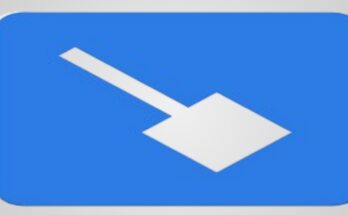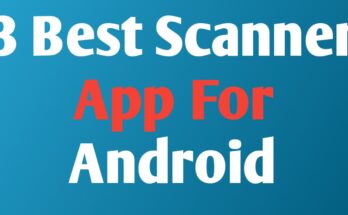1. Introduction to LTE-Only Mode
In a world where connectivity reigns supreme, choosing the right network mode can make all the difference. Whether you’re streaming your favorite show, navigating through traffic, or engaging in an intense gaming session, having a stable and fast connection is essential. For those seeking to maximize their mobile experience, forcing LTE-only mode (4G/5G) offers a compelling solution.
Imagine enjoying faster downloads and smoother video playback without the hassle of fluctuating between networks. By locking your device into LTE-only mode, you can cut out unnecessary interruptions from 3G or even 2G connections. It’s not just about speed; it’s about creating an efficient mobile environment tailored specifically to your needs.
Curious? Let’s dive deeper into what LTE-only mode is all about and how you can easily enable it on your device for that ultimate performance boost!
2. Methods to Force LTE-Only Mode
Forcing your device into LTE-Only mode can enhance your connectivity experience, especially in areas with weak signals. Here are a few ways to achieve this.
On Android devices, navigate to the settings menu. Look for “Mobile Networks” or “Network Operators.” From there, you’ll find an option labeled “Preferred Network Type.” Select “LTE Only” from the list. This method is straightforward and effective.
If you’re using an iPhone, things can be slightly trickier. Go to Settings > Cellular > Cellular Data Options > Voice & Data. Choose 4G and then disable any fallback options if available.
Another approach involves third-party apps designed for network management. These apps often provide additional features like signal boosters and detailed analytics about your connection quality.
Always remember that forcing LTE-Only mode might limit your access to networks in certain situations where only 3G or lower bands are available.
3. Troubleshooting and Considerations
When forcing your device into LTE-only mode, you may encounter some issues. One common problem is connectivity drops. If this happens, check if your area has adequate LTE coverage. Weak signals can lead to frustrating experiences.
Another consideration is battery drain. Engaging solely in 4G or 5G networks often requires more power for maintaining a stable connection. Monitor your battery usage after switching modes to ensure it doesn’t deplete too quickly.
Some apps may rely on older network technologies like 3G or even GSM for optimal performance. This could result in slow loading times or limited functionality when using only LTE.
Remember that not all devices support the same features in LTE-only mode. Always refer to your user manual or manufacturer’s website for guidance specific to your model and network provider before making changes.
4. Conclusion and Best Practices
When considering the move to LTE-Only mode, it’s essential to weigh the benefits against potential drawbacks. This setting can significantly enhance your data speeds and improve battery life by limiting network searching and connectivity issues associated with 3G or older technologies.
To maximize your experience, ensure that you are in an area with robust LTE coverage. Regularly check for software updates on your device as these can optimize performance. Additionally, keep an eye on your data usage since relying solely on LTE could lead to higher consumption depending on how frequently you use streaming services or apps.
If you encounter any issues while using this mode, don’t hesitate to explore troubleshooting steps or revert back to a more versatile network option temporarily. Staying informed about changes in network infrastructure in your area will also help maintain optimal connectivity.
Embracing LTE-Only can be a game-changer if done thoughtfully. Keeping these practices in mind will allow for a smooth transition and enhanced user experience tailored specifically for modern mobile needs.
Get download