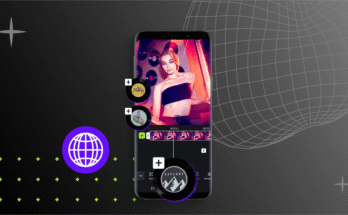With the release of iOS 18, Apple has introduced powerful new photo-editing tools in its Photos app, making iPhone photography even more impressive. But what if you’re an Android user who wants to experience these editing features? While the iOS 18 Gallery app isn’t officially available on Android, there are ways to access similar editing capabilities.
In this article, we’ll explore how you can edit photos like iOS 18 on Android, including alternative apps and methods to achieve similar results.
Why iOS 18 Photo Editing Stands Out
Apple’s iOS 18 Photos app brings several advanced editing features, including:
- AI-powered enhancements (auto-adjust lighting, color, and contrast)
- Advanced portrait mode edits (adjust depth effects after taking a photo)
- New filters and color grading tools
- Object removal and background adjustments
- HDR optimization for better highlights and shadows
These tools make iPhone photo editing seamless and professional. Fortunately, Android users can replicate many of these features using third-party apps.

How to Get iOS 18-Style Photo Editing on Android
Since the iOS 18 Gallery app isn’t available on Android, here are the best alternatives to achieve similar editing results:
1. Use Third-Party Editing Apps
Several Android apps offer iOS-like editing features. Here are the best options:
A. Google Photos (Best for AI Enhancements)
- Auto-adjustments (similar to iOS 18’s AI corrections)
- Portrait light adjustments (change lighting on faces)
- HDR effects (enhances colors and contrast)
- Object removal tool (like iOS 18’s “Clean Up” feature)
B. Adobe Lightroom (Advanced Color Grading & Presets)
- Professional-grade color adjustments (like iOS 18’s new grading tools)
- Presets for instant filters
- Selective editing (adjust specific parts of an image)
C. PicsArt (Best for Creative Edits & Object Removal)
- AI-powered object removal (similar to iOS 18’s erase tool)
- Advanced portrait retouching
- Hundreds of filters and effects
D. Snapseed (Best for Precision Edits)
- Selective adjustments (like iOS 18’s masking tools)
- HDR Scape for dynamic range enhancement
- Healing tool for removing objects
2. Try iOS Emulators (Limited Functionality)
Some users try running iOS apps on Android via emulators like iEMU or Cider, but these methods are unstable and not recommended for photo editing. Instead, sticking with high-quality Android apps is a better choice.
3. Transfer Photos to an iPhone (If Possible)
If you have access to an iPhone or iPad, you can:
- Transfer photos from Android to iPhone (using Google Photos, Dropbox, or a USB cable).
- Edit them in iOS 18 Photos app.
- Send them back to your Android device.
This method ensures you get the exact iOS 18 editing experience, but it’s not the most convenient.
Final Thoughts
While iOS 18’s Gallery app isn’t available on Android, you can still achieve similar photo-editing results using powerful third-party apps like Google Photos, Lightroom, Snapseed, and PicsArt. These apps provide AI enhancements, portrait edits, object removal, and HDR effects—just like Apple’s latest software.