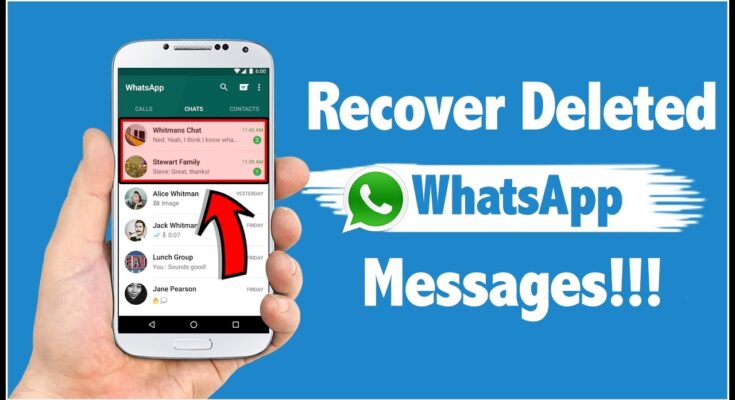Have you ever accidentally deleted an important WhatsApp message and wished you could get it back? Whether it’s a sentimental chat, crucial business information, or media files, losing WhatsApp messages can be frustrating. Fortunately, there are ways to recover deleted WhatsApp messages, depending on your phone’s operating system and backup settings.
Can Deleted WhatsApp Messages Be Recovered?
Yes, in many cases, deleted WhatsApp messages can be recovered if you have a backup. WhatsApp automatically creates local and cloud backups, which can help restore lost chats. However, if no backup exists, recovery becomes more challenging but not impossible.
Methods to Recover Deleted WhatsApp Messages
1. Restore from Local Backup (Android)
Android users can recover deleted messages from local backups stored on their device.
Steps:
-
Uninstall and reinstall WhatsApp from the Google Play Store.
-
Open WhatsApp and verify your phone number.
-
When prompted, tap “Restore” to recover messages from the latest local backup.
Note: Local backups are created daily and stored in your phone’s internal storage under WhatsApp/Databases.
2. Restore from Google Drive (Android)

If you’ve enabled Google Drive backups, you can restore chats from the cloud.
Steps:
-
Uninstall and reinstall WhatsApp.
-
Verify your number and tap “Restore” when prompted.
-
Select the Google Drive backup you want to recover.
Note: Ensure you use the same Google account linked to your backup.
3. Restore from iCloud (iPhone)
iPhone users can recover deleted WhatsApp messages from an iCloud backup.
Steps:
-
Uninstall and reinstall WhatsApp from the App Store.
-
Open WhatsApp and verify your number.
-
Tap “Restore Chat History” when prompted.
Note: Your iPhone must be connected to Wi-Fi, and the backup must exist in iCloud.
4. Use a Third-Party Recovery Tool
If you don’t have a backup, specialized recovery tools like Dr.Fone, EaseUS MobiSaver, or Tenorshare UltData can help retrieve deleted WhatsApp messages.
Steps:
-
Download and install a trusted recovery tool.
-
Connect your phone to a computer and scan for deleted data.
-
Select WhatsApp messages and recover them.
Warning: Avoid untrusted apps that may compromise your data.
How to Prevent Losing WhatsApp Messages in the Future
-
Enable Auto-Backup: Go to Settings > Chats > Chat Backup and set up daily backups.
-
Manual Backup: Regularly back up chats to Google Drive or iCloud.
-
Export Important Chats: Use the “Export Chat” feature to save conversations as a text file.
Conclusion
Losing WhatsApp messages can be stressful, but recovery is possible if you act quickly. The best method depends on whether you have a backup. Always enable automatic backups to avoid permanent data loss. If no backup exists, third-party recovery tools may help, but use them cautiously.