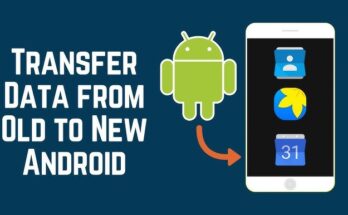In the ever-evolving world of Android customization, launchers play a crucial role in defining the user experience. While most launchers focus on mobile usability, HyperDroid – PC Launcher takes a unique approach by transforming your Android device into a Windows-like desktop environment. Designed for productivity, multitasking, and a PC-like workflow, HyperDroid offers a fresh perspective on how Android can be used for more than just touch-based interactions.
This article explores the features, benefits, and usability of HyperDroid – PC Launcher, helping you decide if it’s the right choice for your Android device.
What is HyperDroid – PC Launcher?
HyperDroid – PC Launcher is an Android launcher that mimics the look and feel of a Windows desktop. It provides a taskbar, start menu, windowed apps, and a file explorer, making it ideal for users who want a PC-like experience on their smartphones or tablets.
Originally developed by the HyperDroid ROM team, this launcher is particularly useful for productivity enthusiasts, power users, and those who use Android devices with external monitors, keyboards, and mice.
Key Features of HyperDroid – PC Launcher
1. Windows-Style Desktop Interface
HyperDroid replaces the traditional Android home screen with a PC-like desktop, complete with:
-
Taskbar (with app shortcuts, system tray, and clock)
-
Start Menu (for accessing apps and settings)
-
Resizable Windows (allowing apps to run in floating or maximized mode)
This makes multitasking much easier, especially on larger screens.
2. Windowed Multitasking
Unlike standard Android launchers, HyperDroid allows apps to run in resizable, movable windows, similar to a PC. This is perfect for:
-
Dragging and dropping files between apps
-
Running multiple apps side by side
-
Better productivity with split-screen functionality
3. File Explorer Integration
HyperDroid includes a built-in file manager that resembles Windows Explorer, making file navigation intuitive for PC users.
4. Keyboard and Mouse Support
The launcher is optimized for external peripherals, making it ideal for:
-
Dex-like setups (Samsung DeX alternative)
-
Tablets with keyboard attachments
-
Android TV boxes with mouse/keyboard input
5. Customizable Start Menu & Taskbar
Users can:
-
Pin favorite apps to the taskbar
-
Rearrange the Start Menu layout
-
Add custom shortcuts for quick access
6. Lightweight & Optimized Performance
Despite its advanced features, HyperDroid is designed to be lightweight, ensuring smooth performance even on mid-range devices.
Who Should Use HyperDroid – PC Launcher?
1. Productivity Enthusiasts
If you use your Android device for work, document editing, or multitasking, HyperDroid provides a desktop-like workflow that enhances efficiency.
2. Power Users & Tech Enthusiasts
For those who love customization and experimenting with different UI experiences, HyperDroid offers a unique twist on Android’s flexibility.
3. Users with External Monitors or Dex Setups
If you connect your phone/tablet to a monitor, keyboard, and mouse, HyperDroid makes the experience feel like a full-fledged desktop OS.
4. Gamers & Emulator Users
The windowed app support is great for running emulators, game launchers, and chat apps simultaneously.
How to Install & Set Up HyperDroid – PC Launcher
Step 1: Download the APK
Since HyperDroid is not available on the Google Play Store, you’ll need to download it from a trusted source like XDA Developers or GitHub.
Step 2: Enable Unknown Sources
Go to Settings > Security > Install Unknown Apps and allow your browser/file manager to install APKs.
Step 3: Install & Launch
Open the APK and install it. Once done, set HyperDroid as your default launcher.
Step 4: Customize Your Desktop
-
Add app shortcuts to the desktop
-
Configure the taskbar
-
Adjust window management settings
Pros & Cons of HyperDroid – PC Launcher
✅ Pros:
✔ PC-like multitasking with resizable windows
✔ Great for productivity & external peripherals
✔ Lightweight & customizable
✔ Built-in file explorer
✔ Free to use (no ads in most versions)
❌ Cons:
✖ Not on Google Play Store (requires manual APK install)
✖ May feel clunky on small screens
✖ Limited updates (as it’s a niche project)
Conclusion: Is HyperDroid Worth Trying?
If you’ve ever wished for a PC-like experience on your Android device, HyperDroid – PC Launcher is an excellent choice. It’s particularly useful for productivity, multitasking, and users who connect their devices to external displays.